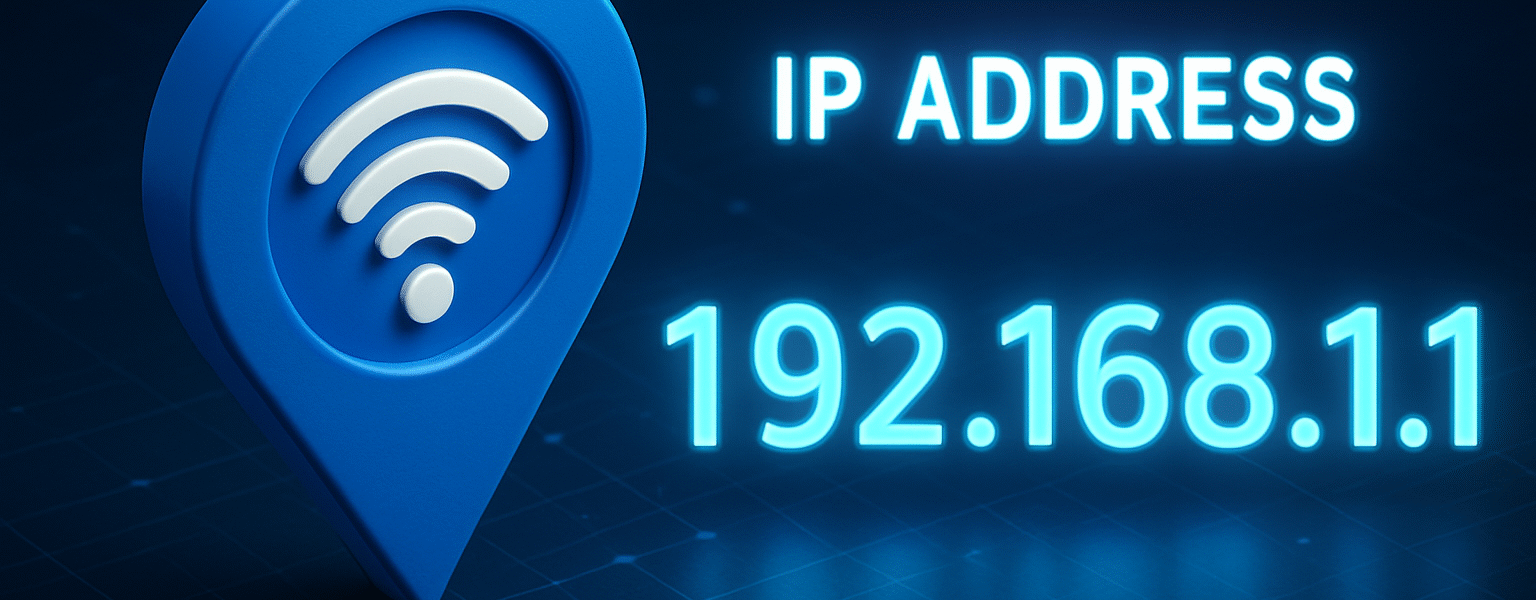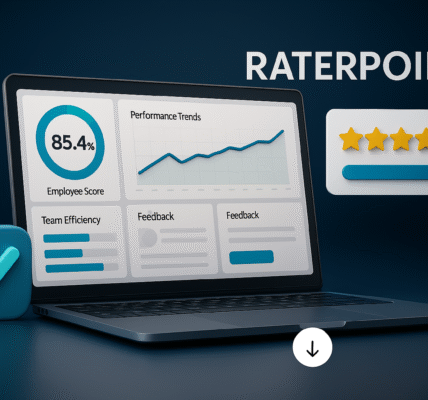Introduction
You have probably heard of IP address. People pronounce it as a kind of a secret number. But it’s not magic. It is a mere tag that enables the devices to communicate over the internet.
What is an IP address?
IP address is similar to home address of your device in the internet. It informs other tools of where to transmit information.
The visit to a site results in the request of your device. The website gets back information on your IP address. This allows the site to be loaded in your screen.
Think of it this way:
- If the internet is a postal network, an IP address is the street address where your mail arrives.
- Without an address, packages (data) cannot find you.
IP stands for Internet Protocol. This is the set of rules that devices use to talk and send data to each other.
The two kinds: Public vs. Private IP
There are two main kinds of IP addresses. They do different jobs.
Public IP address
- This is the address your home or office uses on the wider internet.
- Other websites and services see this address when your device connects.
- Your internet service provider (ISP) gives this address.
Private IP address
- This is the address your device uses inside your home or office network.
- It is only visible to devices inside the same network (like your phone and laptop).
- The router gives private IPs to devices in your home.
Example:
Your home has one public IP address (what the world sees). But your phone, laptop, and smart TV each have their own private IP inside your home network.
Why have two kinds?
- Private IPs let many devices share one public IP.
- This saves addresses and offers simple security on local networks.
IPv4 and IPv6 — the numbering systems
IP addresses come in two main forms: IPv4 and IPv6. They look different.
IPv4 (older)
- Example:
192.168.1.10 - Uses four groups of numbers separated by dots.
- Each group is 0–255.
- IPv4 has around 4 billion addresses. That seemed like a lot decades ago. Now, it is tight.
IPv6 (newer)
- Example:
2001:0db8:85a3:0000:0000:8a2e:0370:7334 - Uses groups of hexadecimal numbers separated by colons.
- Has a near-infinite number of addresses compared to IPv4.
Why two systems?
- The internet grew fast. We needed more addresses. IPv6 fixes the shortage.
- Many networks still use IPv4. That’s why both exist today.
Tip: Most home users do not need to choose. Your ISP and router handle IPv4 vs. IPv6 automatically.
Dynamic vs. Static IP addresses
Your public IP address can change or stay the same. This depends on whether it is dynamic or static.
Dynamic IP
- Changes each time you reconnect or after some time.
- Most home users have dynamic IPs.
- Easier for ISPs to manage.
Static IP
- Stays the same all the time.
- Useful for servers, remote access, or devices that need a fixed address.
- Often costs more from the ISP.
If you run a server or want remote tools to connect to your home machine reliably, a static IP can help. Most people do not need it.
How devices use IP addresses (simple examples)
Here are a few small stories to show how IP addresses work.
Example 1: Browsing a website
- You type
news.example.comin your browser. - Your device asks a DNS server: “What is the IP for that name?”
- DNS replies with the website’s IP address.
- Your device sends a request to that IP.
- The website sends back the page to your IP.
Example 2: Video call
- You call a friend on a video app.
- The app uses IP addresses so media can reach each device.
- Sometimes a service helps connect both devices if they are behind home routers.
Example 3: Printer on local network
- Your computer has a private IP inside your home.
- The wireless printer also has a private IP.
- They can send data to each other without ever using your public IP.
These examples show that IP addresses make communication possible.
How to find your IP address — quick steps
You may want to find two things:
- Your public IP (what websites see).
- Your private IP (what devices on your network use).
Find your public IP (fast)
- Open a web browser.
- Go to a site like
whatismyipaddress.comor type “what is my IP” into a search engine. - The page shows your public IP.
Find your private IP (on a Windows PC)
- Press
Windows+Rkeys. - Type
cmdand press Enter. - In the black window, type
ipconfigand press Enter. - Look for
IPv4 Addressunder your active network adapter.
Find your private IP (on a Mac)
- Click the Apple menu → System Settings.
- Click Network.
- Select your active connection (Wi-Fi or Ethernet).
- The IP address appears in the details.
Find your private IP (on a phone)
- Android: Settings → About phone → Status → IP address.
- iPhone: Settings → Wi-Fi → tap the connected network → look under
IP Address.
Keep in mind: Your private IP only works inside your local network. It is not visible to the wider internet.
What websites can learn from your IP address
Your public IP reveals some information. Websites and services can see:
- Your approximate location (city and region).
- Your internet service provider (ISP).
- Whether multiple users come from the same IP (shared networks).
Sites use this info for:
- Showing local content (news, weather).
- Fraud detection and security checks.
- Geo-targeting ads or content (like streaming services).
But an IP alone rarely reveals your exact home address. It gives a rough location.
Geolocation: How accurate is it?
Geolocation maps IP addresses to places. But it is not perfect.
Typical accuracy levels:
- Country / Region: Usually correct.
- City: Often correct, but sometimes off by tens of miles.
- Exact address: Rarely accurate. That usually needs more data.
Why the error?
- IPs belong to ISPs that assign them in blocks.
- An ISP’s block may be centered in a city, not a specific street.
- Mobile networks and VPNs can change the perceived location.
Example: A site might show your city as “Chicago,” but you could be in a suburb 30 miles away.
Why your IP address matters for privacy and security
Your IP address can affect your privacy and safety. Here are the key concerns.
Privacy
- Websites can log your IP. Over time, this can build a profile about your habits.
- Advertisers and trackers may link activity to an IP if they store logs.
- Public Wi-Fi hotspots assign shared IPs, which can make tracking harder or sometimes easier, depending on the setup.
Security
- Attackers can try to find your public IP and then attack your router or open ports.
- If your home router has weak passwords or unpatched firmware, it can be a risk.
- DDoS attacks use many devices to overwhelm a single IP address. This can knock a home or business offline.
Legal and content rules
- Law enforcement can request ISP logs to link an IP to a person.
- Streaming services use IPs to enforce regional rules. They may block content outside licensed areas.
Because of these reasons, many users take steps to protect or hide their IP.
How to change or hide your IP address
If you want privacy or to access region-restricted content, you can change or hide your IP. Here are common methods.
1. Restart your modem or router (may change dynamic IP)
- If your ISP uses dynamic IPs, rebooting may give you a new one.
- This is a simple, first try.
2. Use a Virtual Private Network (VPN)
- A VPN routes your internet through another server.
- The websites you visit see the VPN server’s IP, not yours.
- Good VPNs also encrypt traffic, helping privacy on public Wi-Fi.
Pros: Strong privacy, easy to use.
Cons: Paid VPNs are better. Some free VPNs sell data.
3. Use a proxy server
- Similar to a VPN but often only for specific apps or browsers.
- Does not always encrypt traffic.
4. Use the Tor network
- Tor routes traffic through multiple volunteer servers.
- It hides your IP well and helps avoid tracking.
- It is slower and not ideal for streaming.
5. Use mobile data
- Connect through your phone’s mobile network.
- You use the mobile carrier’s IP. This can help temporarily.
6. Ask your ISP for a new IP or a static IP
- Your ISP can assign a new IP.
- They can also give a static IP if you need one for hosting services.
Each method has pros and cons. Choose based on privacy needs and performance requirements.
When you should keep a static IP
Most home users do not need a static IP. But certain situations call for one:
- Running a home server (game server, web server, or media server).
- Using remote desktop tools that need a fixed address.
- Business needs that require reliable IP address mapping.
If you need a static IP, talk to your ISP. They can provide one for a fee and walk you through setup.
Troubleshooting tips related to IP addresses
If your device cannot connect to the internet or has slow speeds, IP issues may be involved.
Problem: No internet but Wi-Fi is on
Fixes:
- Reboot the router and modem.
- Check ISP status or outages.
- On your device, forget the Wi-Fi network and reconnect.
- Use
ipconfig /releaseandipconfig /renewon Windows to get a new private IP.
Problem: Device has local IP but no web access
- The router might not have a working public IP.
- Power-cycle the modem. If it still fails, contact your ISP.
Problem: Conflicting private IPs
- If two devices share the same private IP, one may lose connection.
- Reboot both devices or enable DHCP in the router so it assigns unique IPs.
Problem: Slow internet with many devices
- Too many devices can saturate your link.
- Use Quality of Service (QoS) settings to prioritize traffic.
- Consider upgrading your plan or using wired connections for heavy users.
Frequently Asked Questions (short answers)
Q: Can someone find my home address from my IP?
A: Usually not. They can find your ISP and a rough area. Law enforcement can ask the ISP for more details.
Q: Does a VPN make me completely anonymous?
A: Not completely. A good VPN increases privacy, but other trackers (like cookies or logins) can still link activity to you.
Q: Can my IP address be stolen?
A: IP addresses are not “stolen” like data. But attackers can misuse exposed IPs to target you. Secure your router and use firewalls.
Q: Is IPv6 less private than IPv4?
A: IPv6 can expose more address detail since devices can have unique global addresses. But privacy features (like temporary addresses) can help.
Q: Will a new IP stop spam or hacking attempts?
A: It can help temporarily. But attackers often use many addresses. Fixing security issues is more important (strong passwords, updates).
Glossary of key terms
- IP address: A numeric label that identifies a device on a network.
- IPv4: Older IP format (e.g.,
192.168.0.1). - IPv6: Newer IP format (e.g.,
2001:0db8::1). - Public IP: The IP your ISP gives your modem/router for internet access.
- Private IP: IP used inside your home or office network.
- Dynamic IP: An IP that can change over time.
- Static IP: An IP that stays the same.
- NAT (Network Address Translation): The router trick that lets many devices share one public IP.
- DNS (Domain Name System): The internet’s phonebook that maps domain names to IP addresses.
- VPN (Virtual Private Network): A tool that masks your IP and encrypts your internet traffic.
- Tor: A network that routes traffic through many nodes for privacy.
Practical privacy steps you can take today
If you want more privacy, do these basic steps now:
- Use a trusted VPN when on public Wi-Fi.
- Keep your router firmware up to date.
- Change the router’s default admin password.
- Use HTTPS websites where possible (secure padlock in the browser).
- Clear cookies and use private browsing for sensitive searches.
- Turn off unnecessary location sharing in apps.
These small actions make a real difference.
This is a good place to learn how IP blocks are assigned to regions and ISPs.
How businesses use IP information
Companies use IP data for many tasks:
- Security: Blocking suspicious IPs or detecting unusual logins.
- Localization: Showing local currency, language, or content.
- Fraud prevention: Comparing IP location to billing address.
- Analytics: Counting unique visitors and tracking trends.
Businesses must balance using IPs for good with protecting customer privacy.
The future of IP addresses
The internet will continue moving toward IPv6. This will give many more addresses. It also enables new device types and the growth of the Internet of Things (IoT).
At the same time:
- Privacy tools will grow stronger.
- Lawmakers will add rules about how IP and online data are used.
- Technologies like encrypted DNS and privacy-preserving protocols will help protect users.
For now, learning how your IP works gives you simple power to protect yourself online.
Quick checklist: What to do right now
- Find your public IP using a “what is my IP” site.
- Find your private IP on your device.
- Restart your router if you have connectivity issues.
- Change router admin and Wi-Fi passwords from defaults.
- Enable automatic updates for your router firmware.
- Use a VPN on public Wi-Fi.
- Check your ISP plan if wired speeds are slow.
Use this short list to improve your online safety and control.
Conclusion
Your IP address is a key part of how the internet works. It helps devices find each other and makes websites and apps possible. But it can also reveal data about your location, ISP, and habits.
You cannot fully erase your IP — but you can control how it is used. Use a VPN, secure your router, and learn the difference between public and private IPs. These steps help you stay safer and more private online.